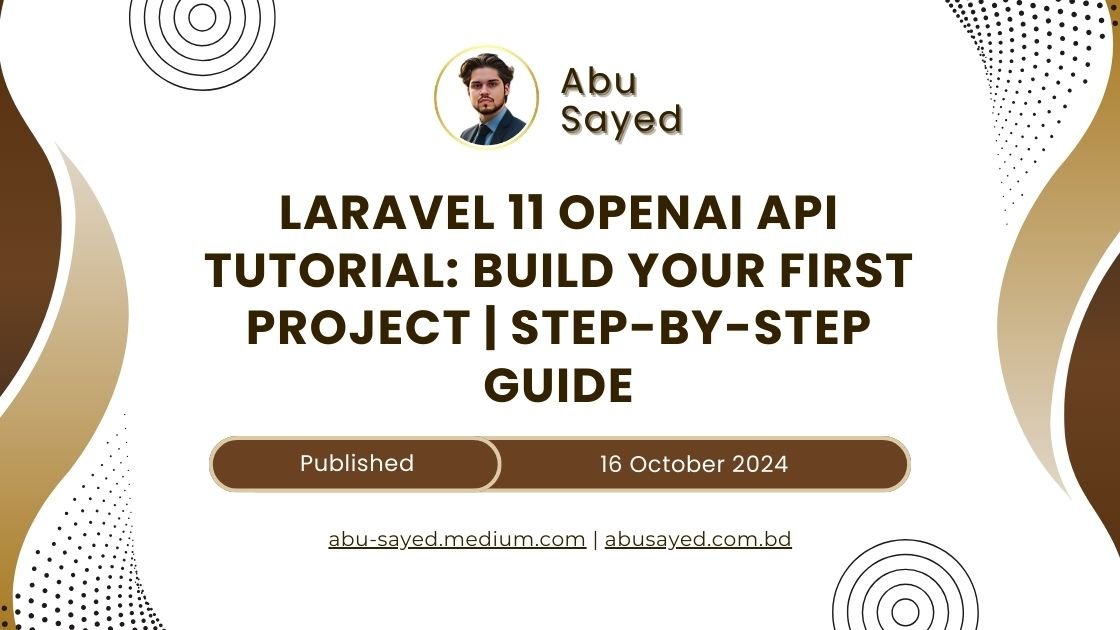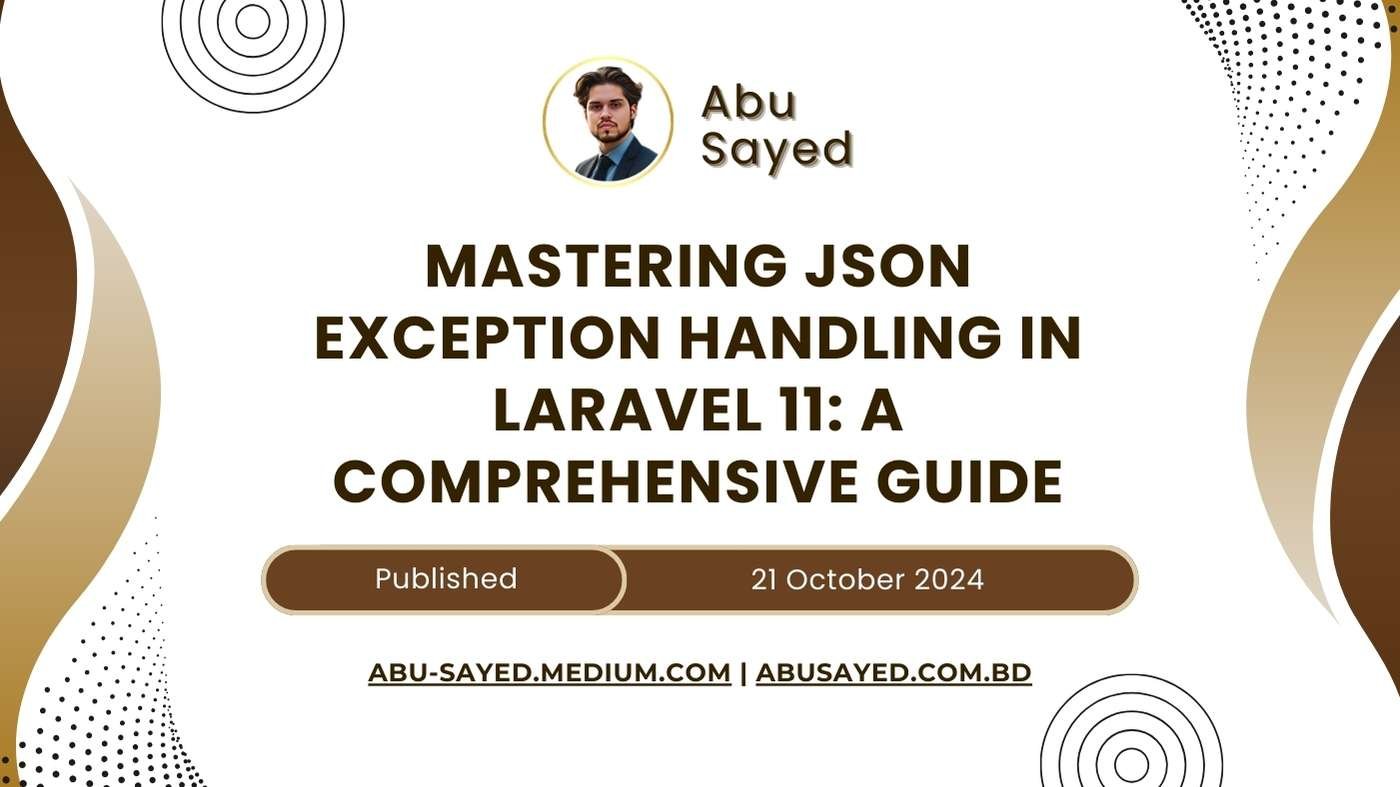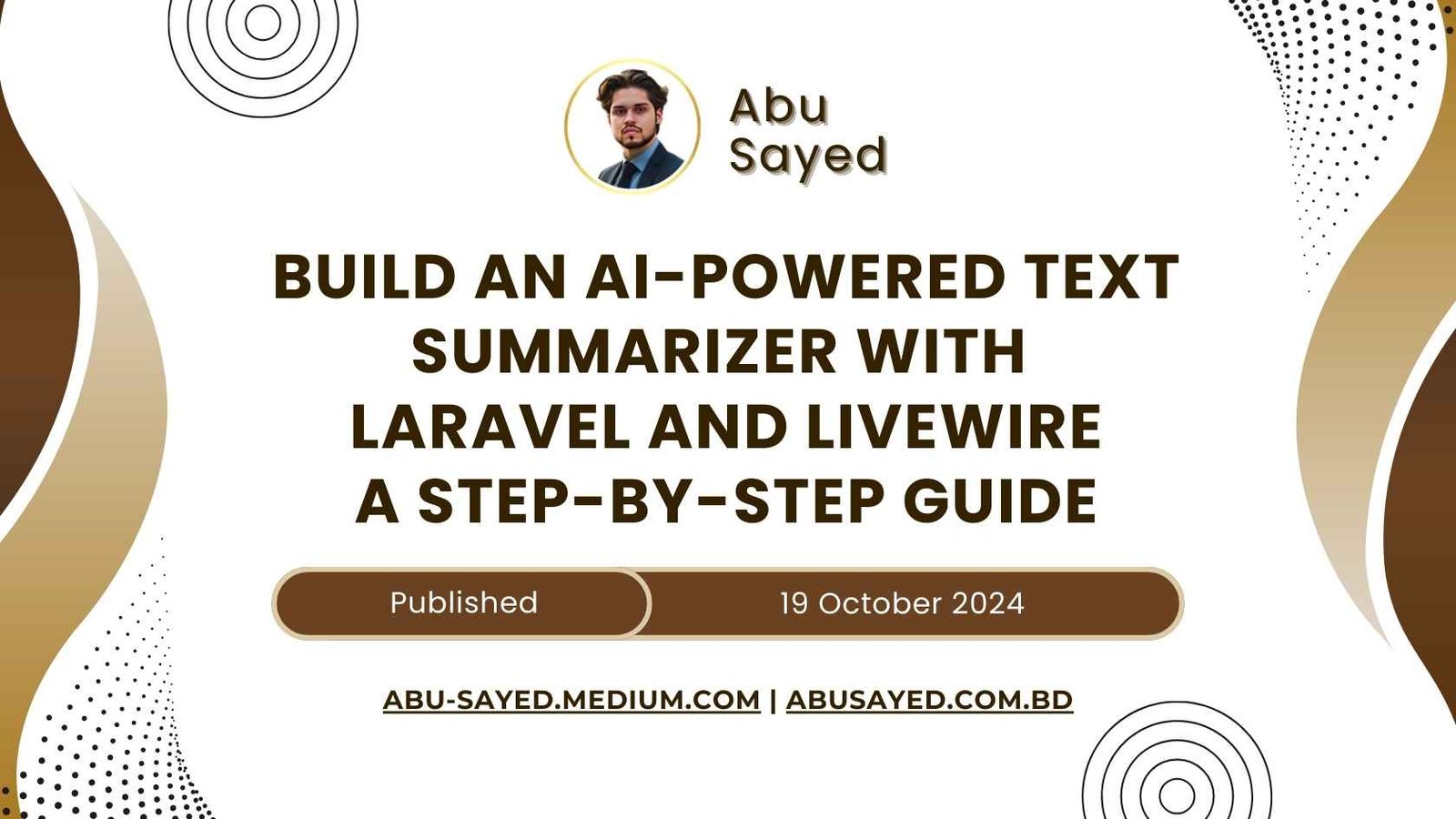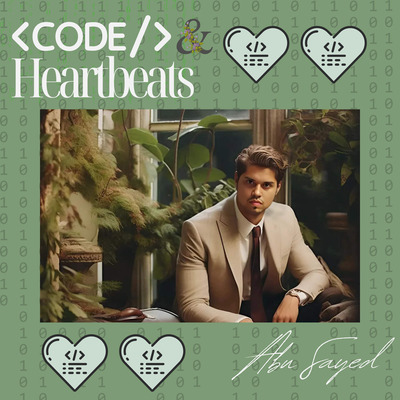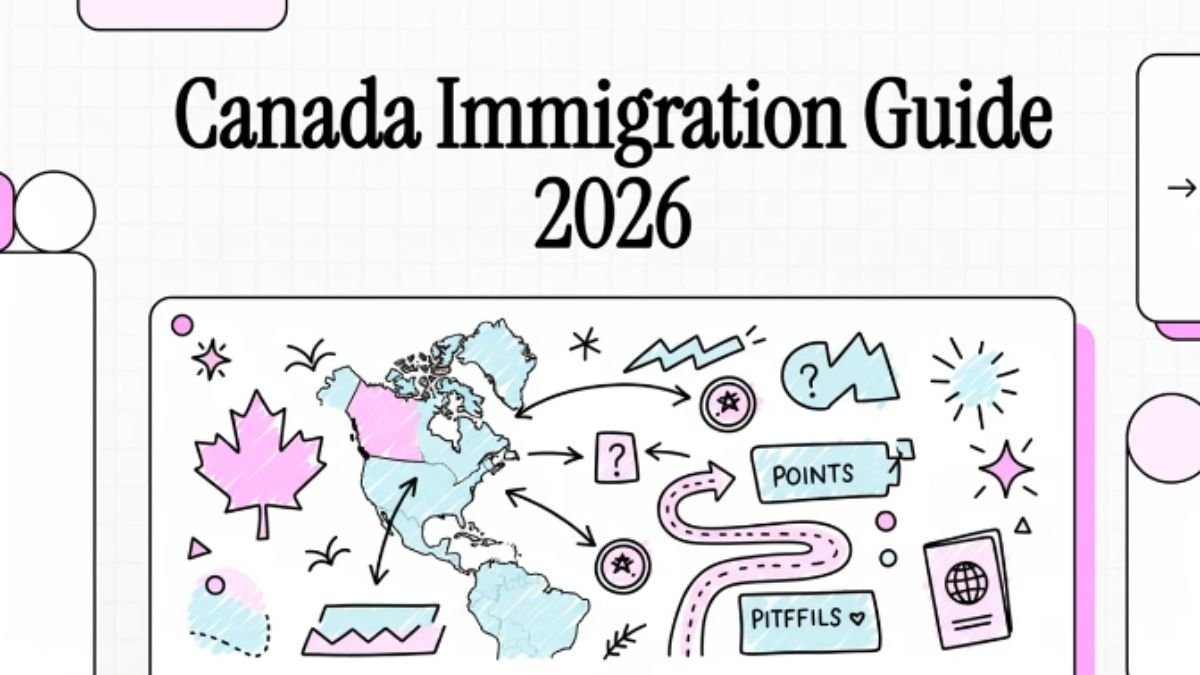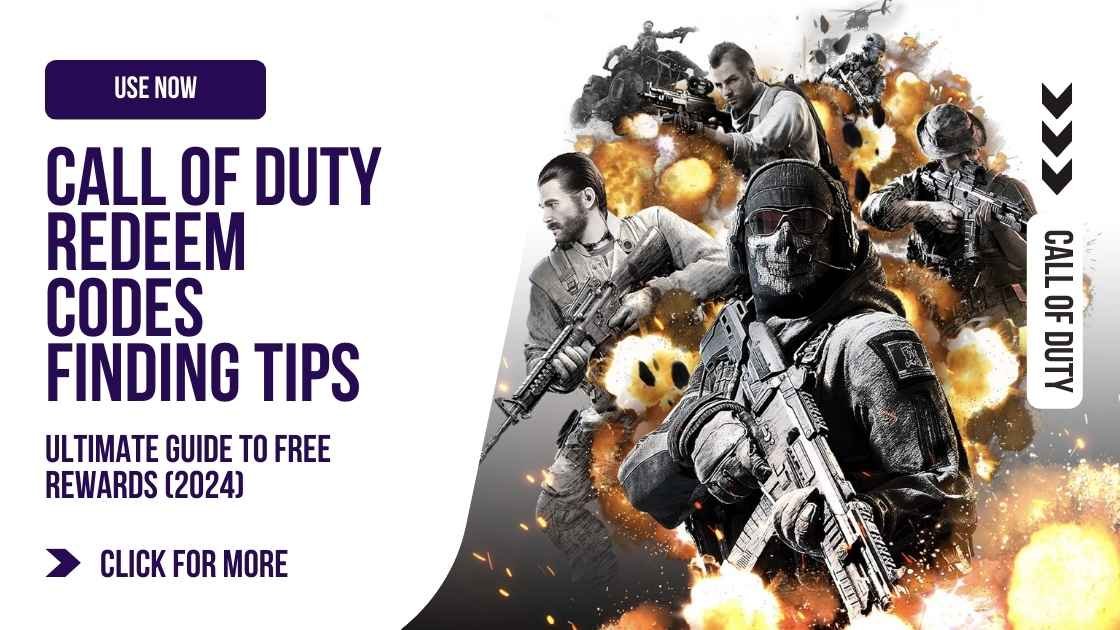Are you ready to dive into the world of modern web development and artificial intelligence? This comprehensive guide will walk you through creating your first Laravel 11 project integrated with the powerful OpenAI API. Perfect for beginners, this tutorial covers everything from setting up your development environment to deploying your finished application.
Table of contents
1. Introduction to Laravel 11 and OpenAI API
Laravel 11 is the latest version of the popular PHP framework known for its elegant syntax and powerful features. It simplifies common web development tasks, making it an excellent choice for beginners and experienced developers alike. The OpenAI API, on the other hand, provides advanced natural language processing capabilities, allowing you to create intelligent applications that can understand and generate human-like text.
2. Setting Up Your Development Environment
Before we begin, let’s set up your development environment:
- Install PHP 8.1 or higher
- Install Composer (dependency manager for PHP)
- Install Laravel globally using Composer:
composer global require laravel/installer<br>- Set up a local server (e.g., Laravel Valet for macOS or XAMPP for Windows/Linux)
3. Creating a New Laravel Project
Let’s create a new Laravel project:
laravel new openai-laravel-project<br>cd openai-laravel-project<br>This command creates a new Laravel project named “openai-laravel-project” and navigates into the project directory.
4. Integrating OpenAI API with Laravel
To integrate the OpenAI API:
- Sign up for an OpenAI account and obtain an API key
- Install the Guzzle HTTP client:
composer require guzzlehttp/guzzle<br>- Add your OpenAI API key to the
.envfile:
OPENAI_API_KEY=your_api_key_here
- Create an OpenAI service class:
<?php
namespace App\Services;
use GuzzleHttp\Client;
use Illuminate\Support\Facades\Log;
class OpenAIService
{
protected $client;
public function __construct()
{
$this->client = new Client([
'base_uri' => 'https://api.openai.com/v1/',
'headers' => [
'Authorization' => 'Bearer ' . env('OPENAI_API_KEY'),
'Content-Type' => 'application/json',
],
]);
}
public function generateText($prompt)
{
try {
$response = $this->client->post('engines/davinci/completions', [
'json' => [
'prompt' => $prompt,
'max_tokens' => 150,
],
]);
$body = json_decode($response->getBody(), true);
return $body['choices'][0]['text'] ?? '';
} catch (\Exception $e) {
Log::error('OpenAI API error: ' . $e->getMessage());
return 'An error occurred while processing your request.';
}
}
}5. Building the User Interface
Create a simple form for user input:
// routes/web.php
Route::get('/', function () {
return view('home');
});
Route::post('/generate', [App\Http\Controllers\OpenAIController::class, 'generate'])->name('generate');
<!-- resources/views/home.blade.php -->
<!DOCTYPE html>
<html lang="en">
<head>
<meta charset="UTF-8">
<meta name="viewport" content="width=device-width, initial-scale=1.0">
<title>OpenAI Text Generator</title>
</head>
<body>
<h1>OpenAI Text Generator</h1>
<form action="{{ route('generate') }}" method="POST">
@csrf
<textarea name="prompt" rows="4" cols="50" placeholder="Enter your prompt here"></textarea>
<button type="submit">Generate Text</button>
</form>
@if(session('generated_text'))
<h2>Generated Text:</h2>
<p>{{ session('generated_text') }}</p>
@endif
</body>
</html>
6. Handling Requests and Responses
Create a controller to handle the OpenAI API requests:
<?php
namespace App\Http\Controllers;
use App\Services\OpenAIService;
use Illuminate\Http\Request;
class OpenAIController extends Controller
{
protected $openAIService;
public function __construct(OpenAIService $openAIService)
{
$this->openAIService = $openAIService;
}
public function generate(Request $request)
{
$request->validate([
'prompt' => 'required|string|max:1000',
]);
$generatedText = $this->openAIService->generateText($request->prompt);
return redirect('/')->with('generated_text', $generatedText);
}
}
7. Implementing Additional Features
To enhance your application, consider adding:
- User authentication
- Saving generated text to a database
- Implementing different OpenAI models or parameters
8. Testing and Debugging Your Application
Write tests for your application:
<?php
namespace Tests\Feature;
use Tests\TestCase;
class OpenAIControllerTest extends TestCase
{
public function test_generate_text()
{
$response = $this->post('/generate', [
'prompt' => 'Write a haiku about programming',
]);
$response->assertStatus(302);
$response->assertSessionHas('generated_text');
}
}
Run your tests using:
bashphp artisan test
[/protected]
9. Deploying Your Laravel Application
To deploy your Laravel application:
- Choose a hosting provider (e.g., DigitalOcean, Heroku)
- Set up a production environment with PHP, Nginx/Apache, and MySQL
- Configure your
.envfile for production - Set up SSL for secure connections
- Use Laravel Forge or Envoyer for simplified deployment
10. Conclusion
Congratulations! You’ve built your first Laravel 11 project integrated with the OpenAI API. This foundation will serve you well as you continue to explore the possibilities of web development and AI integration. Remember to keep learning, experimenting, and building to enhance your skills further.
- 0Email
- 0Facebook
- 0Twitter
- 0Pinterest
- 0LinkedIn
- 0Like
- 0Digg
- 0Del
- 0Tumblr
- 0VKontakte
- 0Reddit
- 0Buffer
- 0Love This
- 0Weibo
- 0Pocket
- 0Xing
- 0Odnoklassniki
- 0WhatsApp
- 0Meneame
- 0Blogger
- 0Amazon
- 0Yahoo Mail
- 0Gmail
- 0AOL
- 0Newsvine
- 0HackerNews
- 0Evernote
- 0MySpace
- 0Mail.ru
- 0Viadeo
- 0Line
- 0Flipboard
- 0Comments
- 0Yummly
- 0SMS
- 0Viber
- 0Telegram
- 0Subscribe
- 0Skype
- 0Facebook Messenger
- 0Kakao
- 0LiveJournal
- 0Yammer
- 0Edgar
- 0Fintel
- 0Mix
- 0Instapaper
- 0Print
- Share
- 0Copy Link