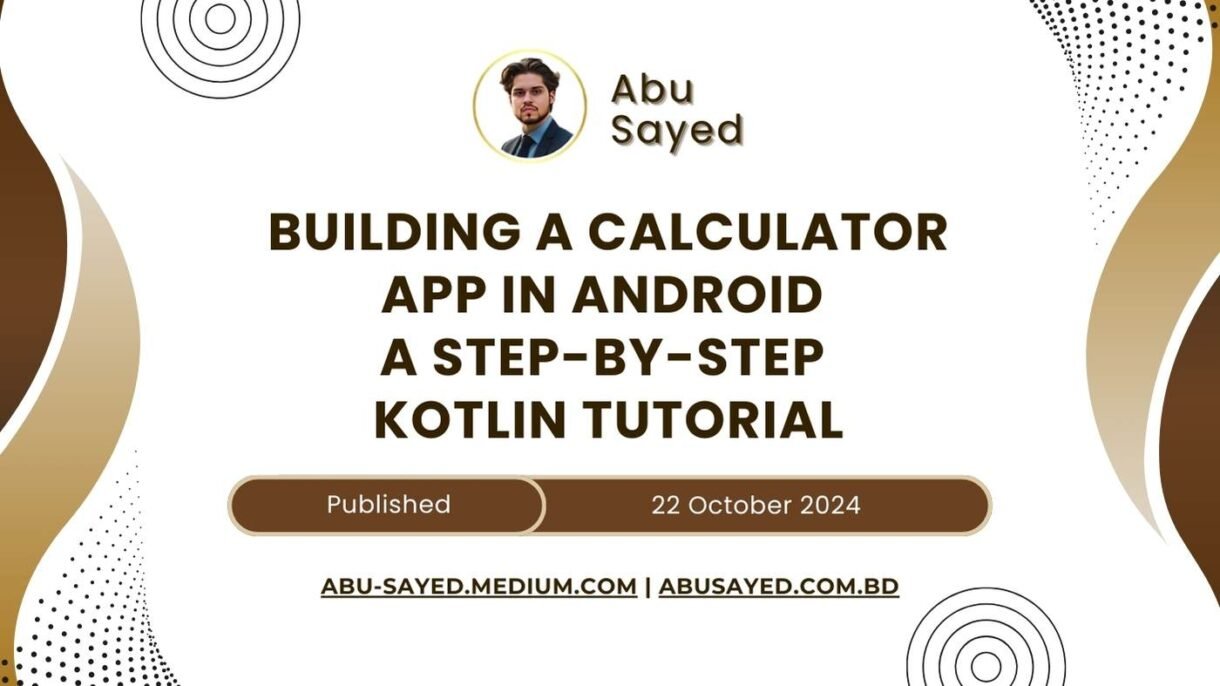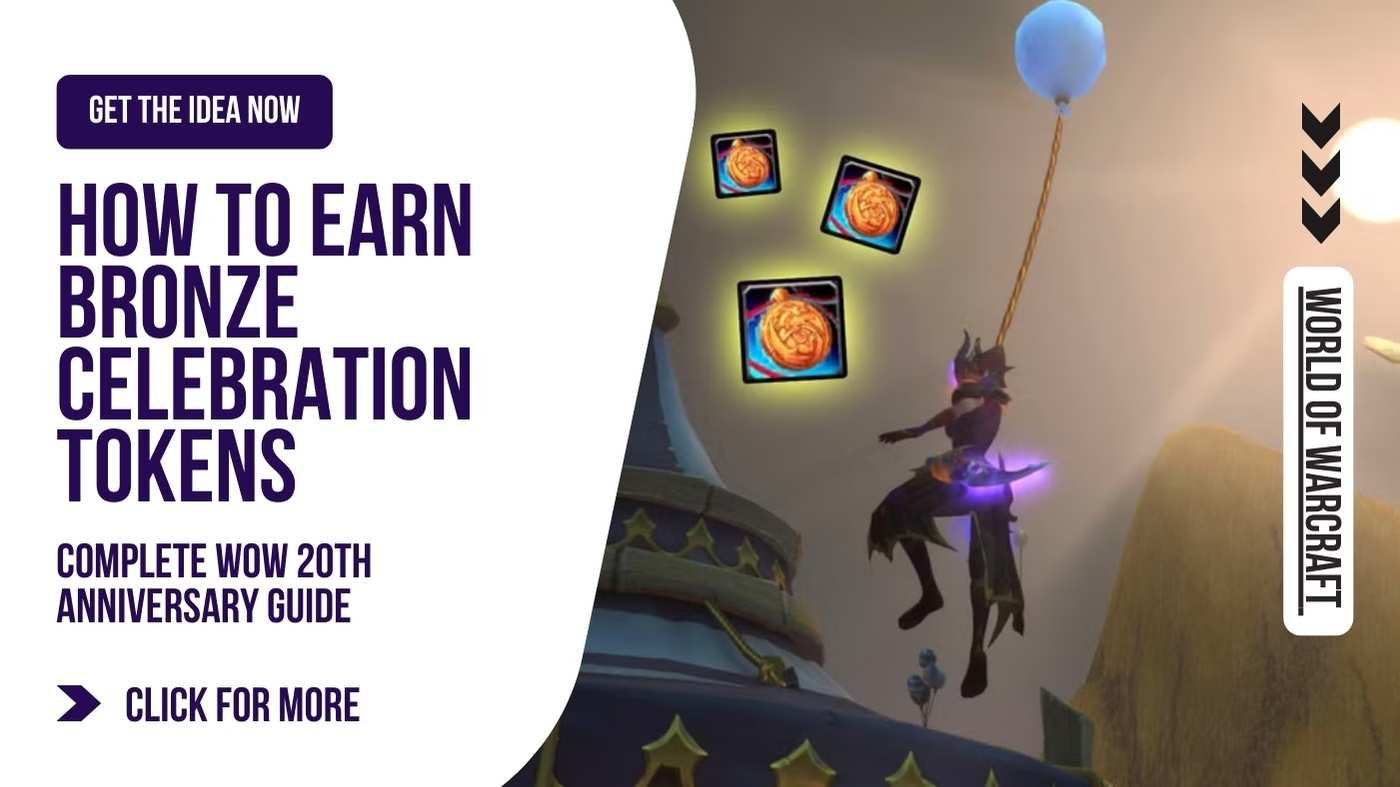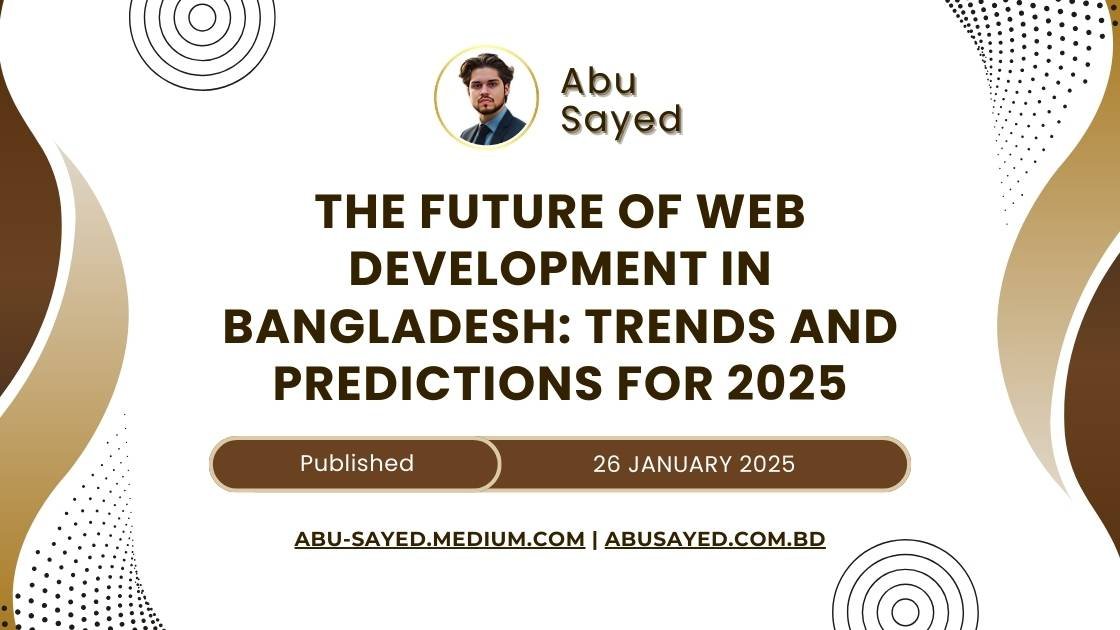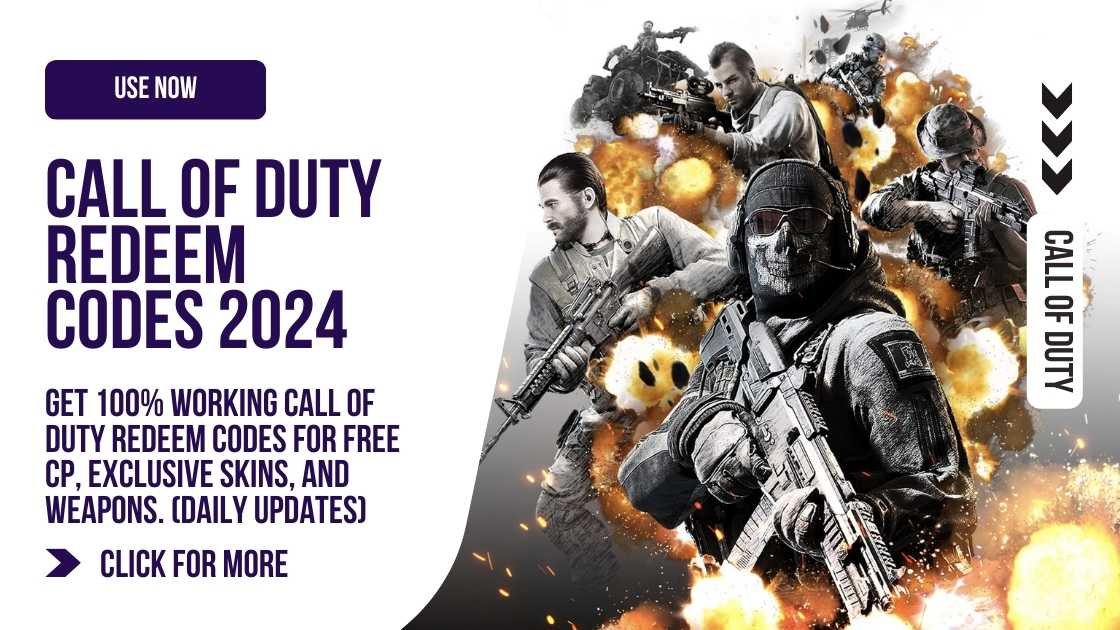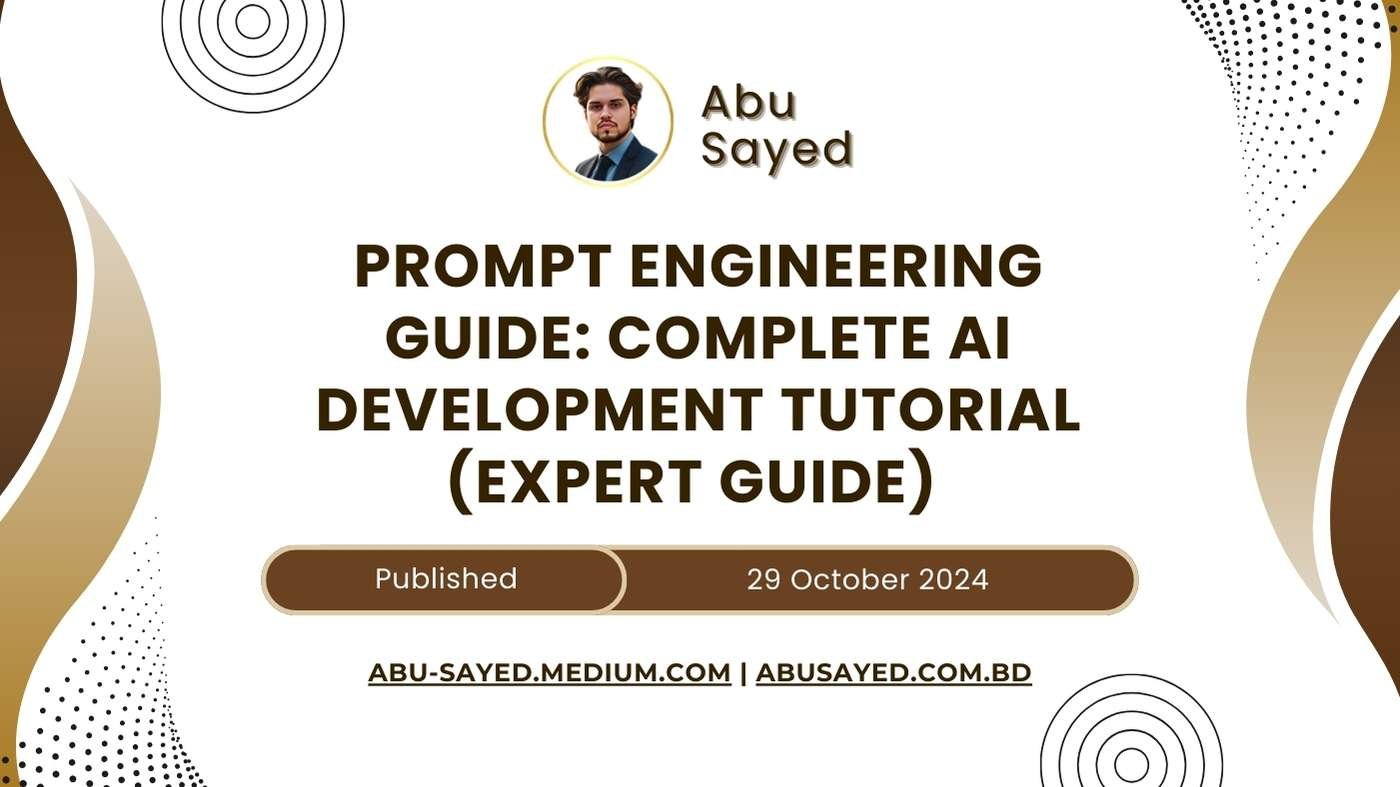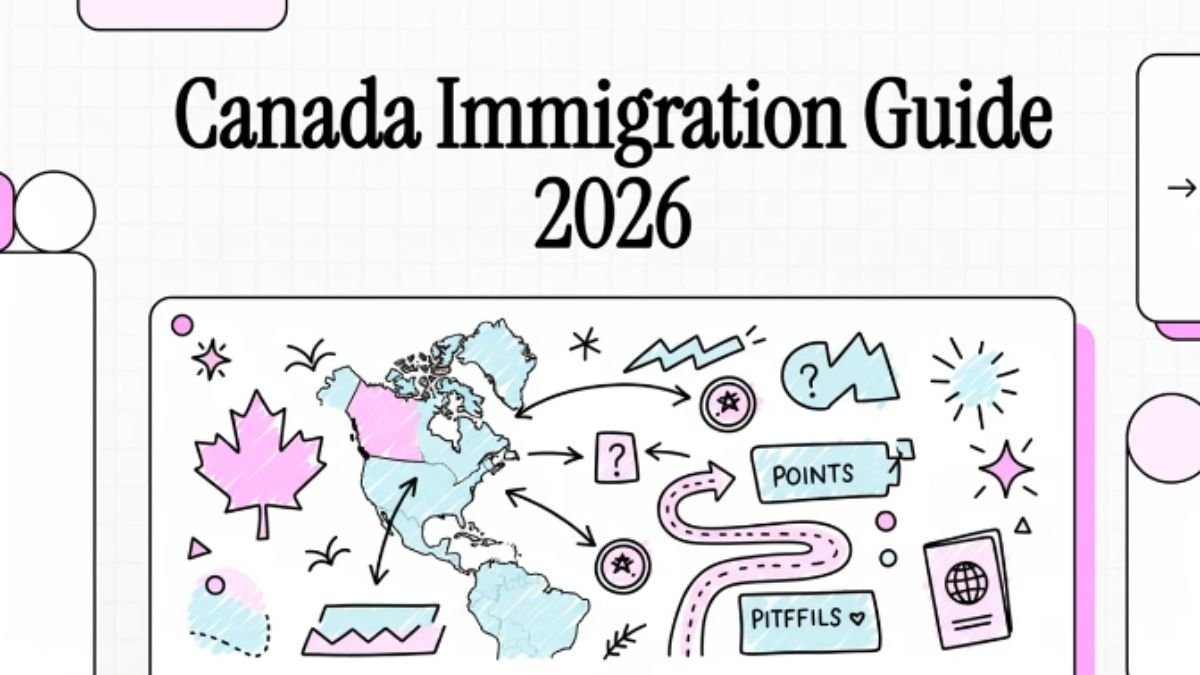Are you ready to take your first steps into Android app development? Building a calculator app is an excellent starting point. This project will introduce you to essential concepts like UI design, user input handling, and basic arithmetic logic implementation. Let’s embark on this exciting journey using Kotlin and Android Studio!
Table of Contents
Why Build a Calculator App?
- Learn UI Basics: Design a clean, functional interface.
- Handle User Input: Respond to button clicks and manage input states.
- Implement Logic: Create functions for arithmetic operations.
- Error Handling: Manage edge cases and potential errors.
- Code Organization: Structure your app for maintainability.
Project Overview
We’ll create a calculator that can perform four basic operations: addition, subtraction, multiplication, and division. Our app will feature a sleek, user-friendly interface with number buttons, operation buttons, and a display for input and results.
Setting Up Your Development Environment
Before we dive into coding, let’s ensure you have everything set up:
- Install Android Studio: Download and install the latest version from the official website.
- Create a New Project:
- Open Android Studio
- Click on “New Project”
- Select “Empty Activity”
- Name your project “SimpleCalculator”
- Choose Kotlin as the programming language
Designing the User Interface
Let's start by creating an attractive and functional UI for our calculator.
Required Tools:
Things Needed?
Step-by-Step UI Design
Here’s a sample XML layout to get you started:
<?xml version="1.0" encoding="utf-8"?>
<LinearLayout xmlns:android="http://schemas.android.com/apk/res/android"
android:layout_width="match_parent"
android:layout_height="match_parent"
android:orientation="vertical"
android:padding="16dp">
<TextView
android:id="@+id/displayTextView"
android:layout_width="match_parent"
android:layout_height="wrap_content"
android:textSize="32sp"
android:gravity="end"
android:padding="16dp"
android:background="#EEEEEE"/>
<TableLayout
android:layout_width="match_parent"
android:layout_height="wrap_content"
android:layout_marginTop="16dp">
<!-- Row 1 -->
<TableRow>
<Button android:id="@+id/btn7" android:text="7" />
<Button android:id="@+id/btn8" android:text="8" />
<Button android:id="@+id/btn9" android:text="9" />
<Button android:id="@+id/btnDivide" android:text="/" />
</TableRow>
<!-- Add more rows for other buttons -->
</TableLayout>
</LinearLayout>
Implementing the Calculator Logic
Now that we have our UI ready, let’s bring our calculator to life with Kotlin code.
Key Components of Our Calculator Logic
- Variables to store operands and operations
- Functions for each arithmetic operation
- Input handling for number and operation buttons
- Result calculation and display updating
Let’s implement these in our MainActivity.kt:
class MainActivity : AppCompatActivity() {
private lateinit var displayTextView: TextView
private var firstNumber = 0.0
private var currentOperation = "="
override fun onCreate(savedInstanceState: Bundle?) {
super.onCreate(savedInstanceState)
setContentView(R.layout.activity_main)
displayTextView = findViewById(R.id.displayTextView)
// Set up click listeners for number buttons
setNumberButtonListeners()
// Set up click listeners for operation buttons
setOperationButtonListeners()
}
private fun setNumberButtonListeners() {
val numberButtons = listOf(
R.id.btn0, R.id.btn1, R.id.btn2, R.id.btn3, R.id.btn4,
R.id.btn5, R.id.btn6, R.id.btn7, R.id.btn8, R.id.btn9
)
numberButtons.forEach { buttonId ->
findViewById<Button>(buttonId).setOnClickListener {
val number = (it as Button).text.toString()
appendToDisplay(number)
}
}
}
private fun setOperationButtonListeners() {
val operationButtons = mapOf(
R.id.btnAdd to "+",
R.id.btnSubtract to "-",
R.id.btnMultiply to "*",
R.id.btnDivide to "/"
)
operationButtons.forEach { (buttonId, operation) ->
findViewById<Button>(buttonId).setOnClickListener {
performOperation(operation)
}
}
findViewById<Button>(R.id.btnEquals).setOnClickListener {
calculateResult()
}
findViewById<Button>(R.id.btnClear).setOnClickListener {
clearDisplay()
}
}
private fun appendToDisplay(number: String) {
if (displayTextView.text == "0") {
displayTextView.text = number
} else {
displayTextView.append(number)
}
}
private fun performOperation(operation: String) {
firstNumber = displayTextView.text.toString().toDouble()
currentOperation = operation
clearDisplay()
}
private fun calculateResult() {
val secondNumber = displayTextView.text.toString().toDouble()
val result = when (currentOperation) {
"+" -> firstNumber + secondNumber
"-" -> firstNumber - secondNumber
"*" -> firstNumber * secondNumber
"/" -> firstNumber / secondNumber
else -> secondNumber
}
displayTextView.text = result.toString()
}
private fun clearDisplay() {
displayTextView.text = "0"
}
}
Enhancing Your Calculator
To make your calculator stand out, consider adding these features:
- Decimal Point Support: Add a decimal point button and logic to handle floating-point numbers.
- Percentage Calculation: Implement a percentage function.
- Memory Functions: Add memory storage and recall buttons.
- Scientific Functions: For an extra challenge, include scientific operations like square root or exponents.
Best Practices and Tips
- Code Organization: Keep your code clean and well-organized. Consider using separate files for different functionalities.
- Error Handling: Implement proper error handling, especially for division by zero.
- Testing: Write unit tests for your arithmetic functions to ensure accuracy.
- UI/UX: Pay attention to the user experience. Ensure buttons are easy to press and the display is clear.
Comparing Calculator Apps: Basic vs. Advanced
| Feature | Basic Calculator | Advanced Calculator |
|---|---|---|
| Operations | +, -, *, / | Includes scientific functions |
| Number Types | Integers only | Supports decimals |
| Memory | No memory function | Has M+, M-, MR buttons |
| History | No history | Keeps calculation history |
| UI Complexity | Simple, grid layout | More complex, possibly with themes |
Frequently Asked Questions
Absolutely! This basic calculator serves as an excellent foundation. You can expand its functionality by adding more advanced mathematical operations, improving the UI, or even integrating with other apps or services.
For handling very large numbers, consider using BigDecimal instead of Double. This will provide more precision and allow for calculations with extremely large or small numbers.
Yes, you can implement a history feature by storing each calculation in a list or database. You could then display this history in a separate view or as part of the main calculator screen.
To improve accessibility, ensure all buttons have proper content descriptions, use high contrast colors, and consider adding voice input/output options for calculations.
- Total
- 0Email
- 0Facebook
- 0Twitter
- 0Pinterest
- 0LinkedIn
- 0Like
- 0Digg
- 0Del
- 0Tumblr
- 0VKontakte
- 0Reddit
- 0Buffer
- 0Love This
- 0Weibo
- 0Pocket
- 0Xing
- 0Odnoklassniki
- 0WhatsApp
- 0Meneame
- 0Blogger
- 0Amazon
- 0Yahoo Mail
- 0Gmail
- 0AOL
- 0Newsvine
- 0HackerNews
- 0Evernote
- 0MySpace
- 0Mail.ru
- 37Viadeo
- 0Line
- 0Flipboard
- 0Comments
- 0Yummly
- 0SMS
- 0Viber
- 0Telegram
- 0Subscribe
- 0Skype
- 0Facebook Messenger
- 0Kakao
- 0LiveJournal
- 0Yammer
- 0Edgar
- 0Fintel
- 0Mix
- 0Instapaper
- 0Print
- Share
- 0Copy Link