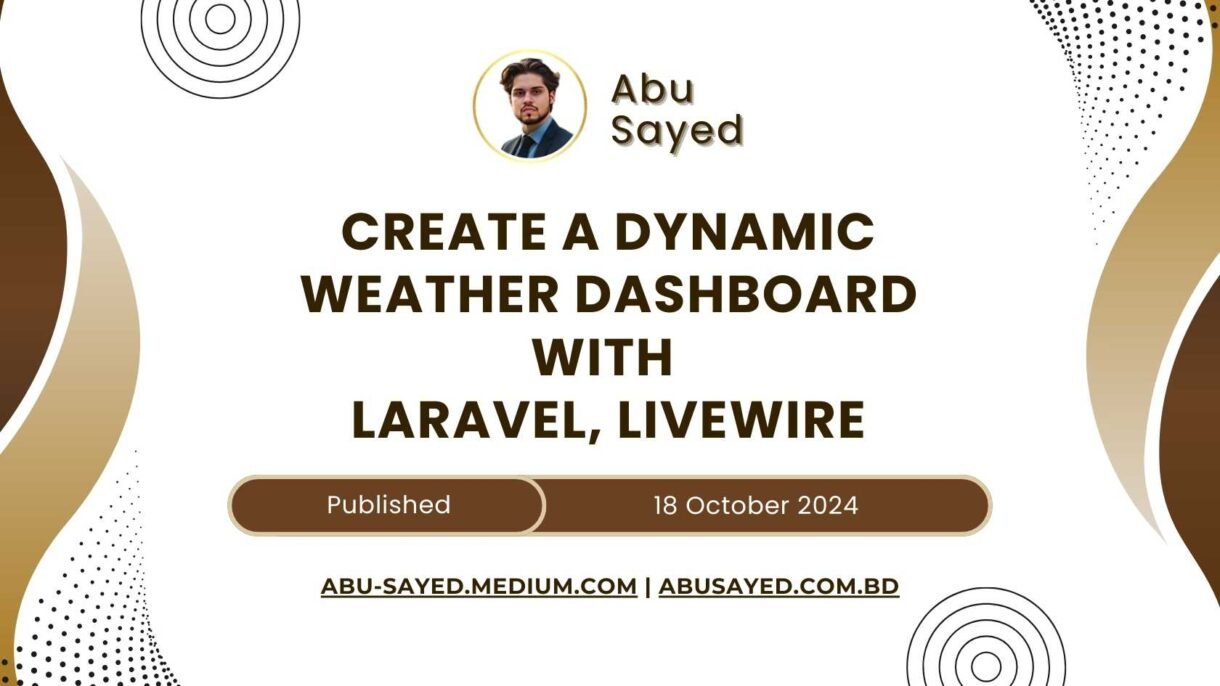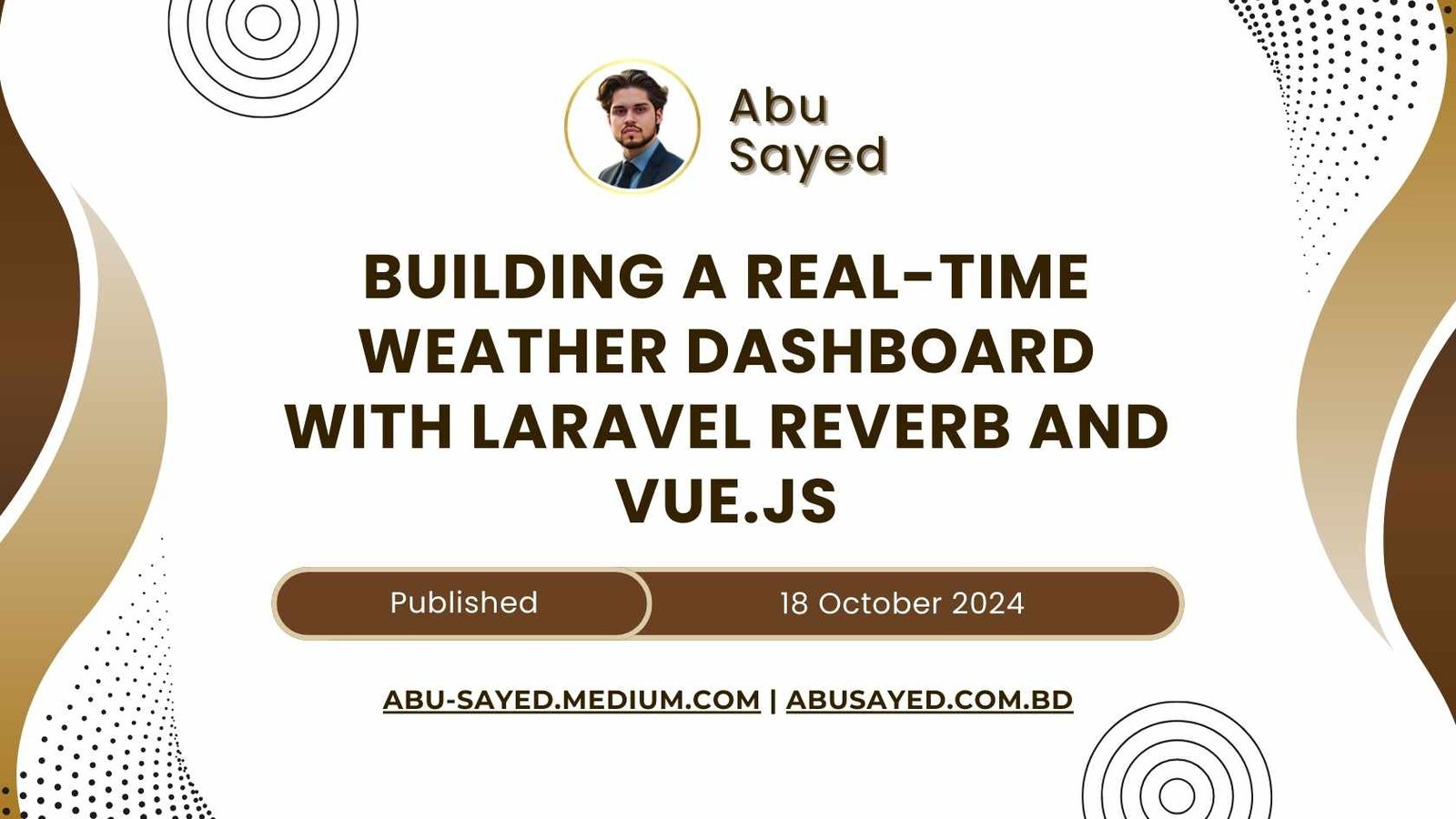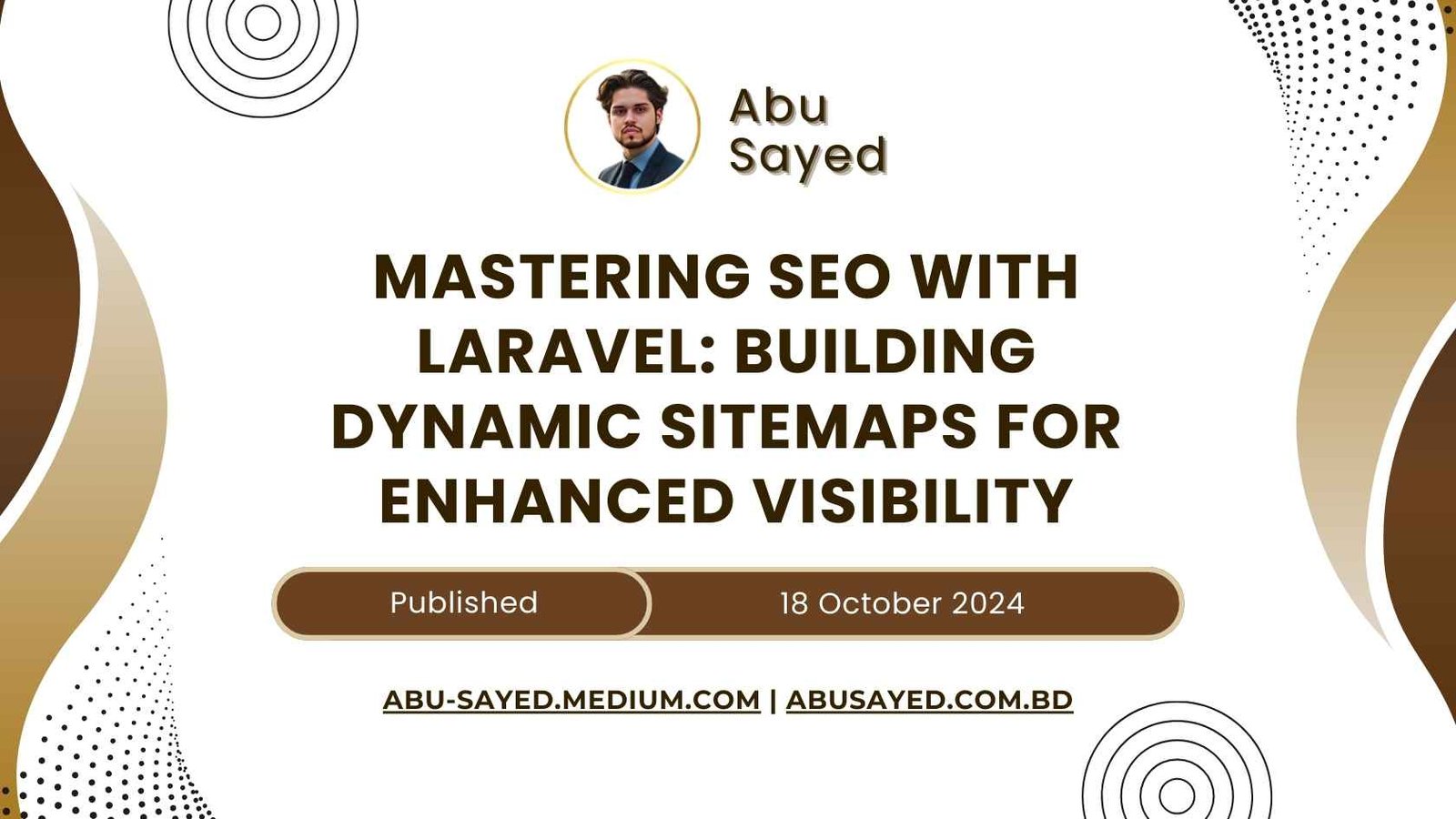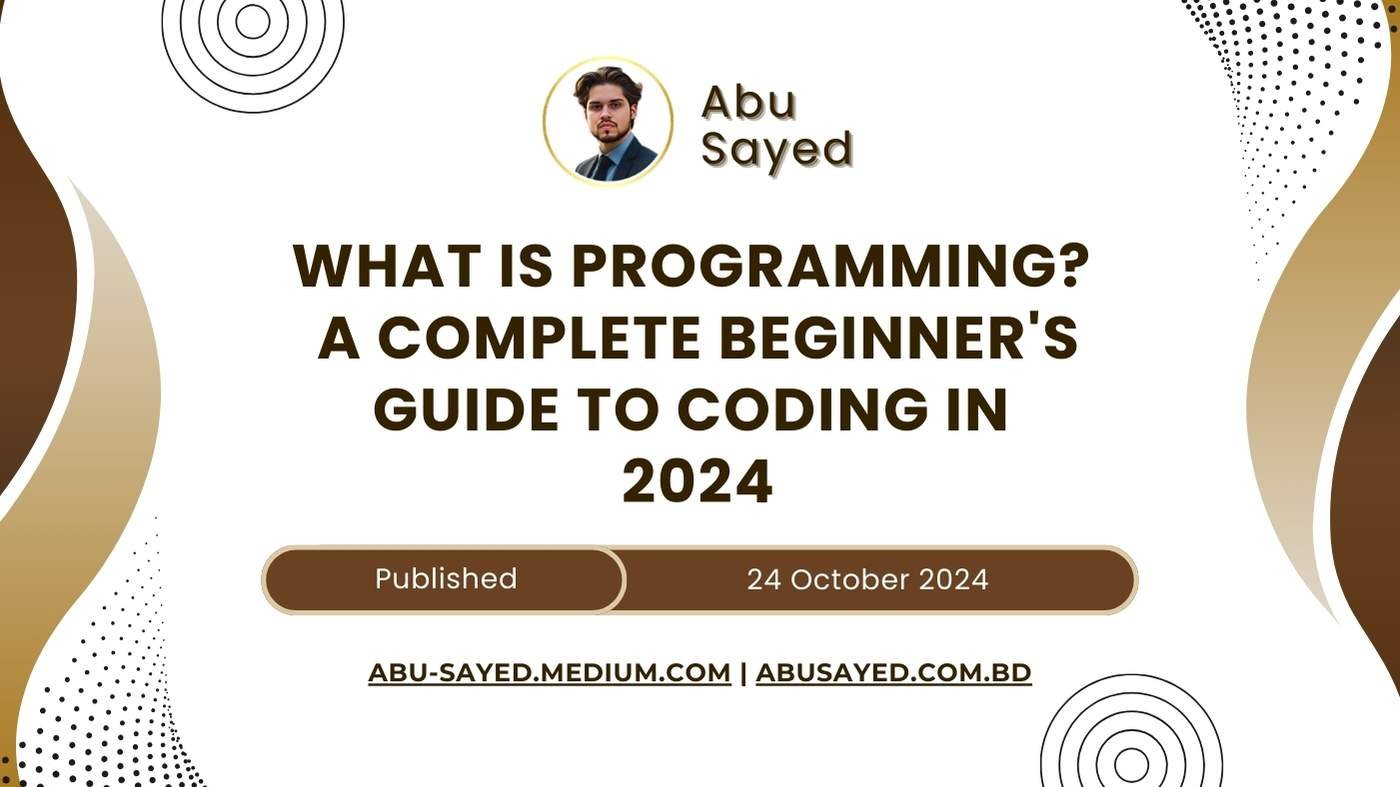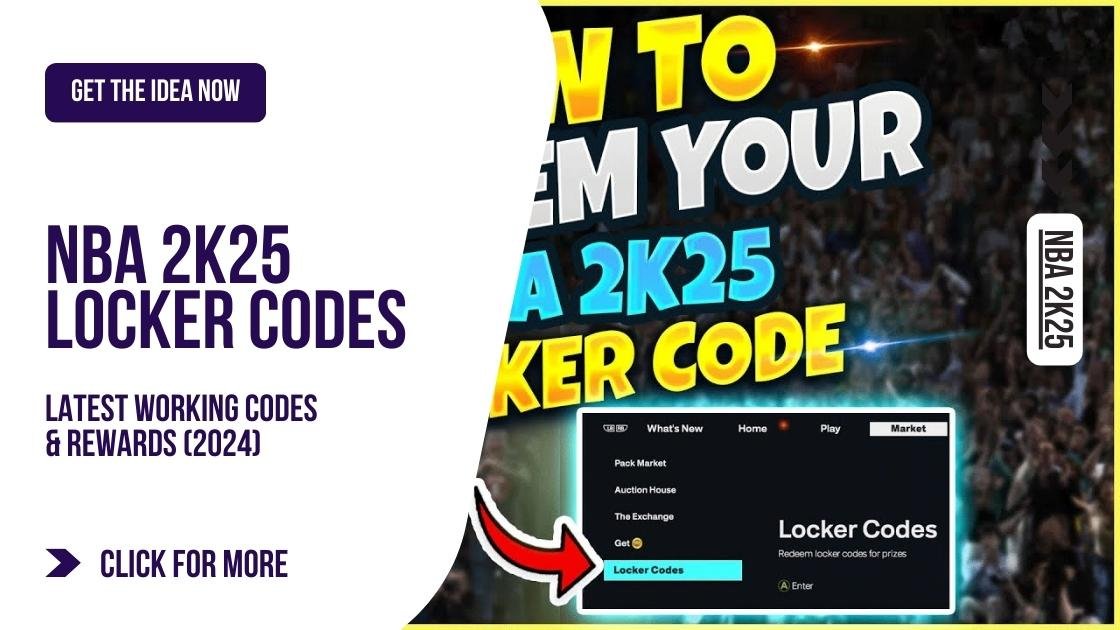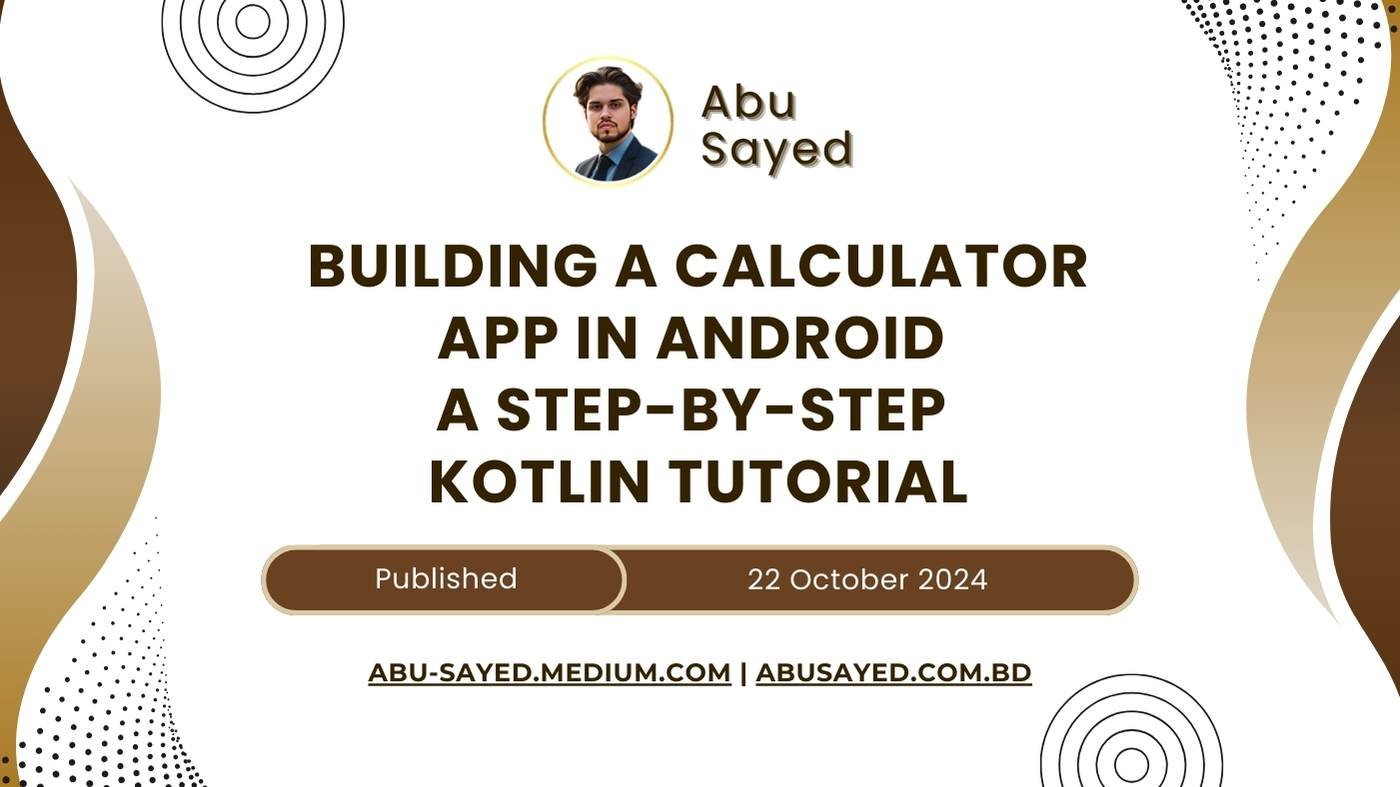Introduction: Unleashing the Power of Real-Time Weather Data with Laravel and Livewire
In today’s fast-paced world, staying informed about the weather is essential for planning our daily activities. Building a dynamic weather dashboard using Laravel, Livewire, and Blade allows developers to create interactive applications that can fetch and display real-time weather data efficiently. This article will take you through the entire process, from setting up your Laravel project to deploying a fully functional weather dashboard.
Laravel, a powerful PHP framework, provides a robust foundation for web applications, while Livewire offers a simplistic approach for building modern interactive interfaces without the complexity of front-end frameworks. By combining these technologies alongside Blade templates, we can create a seamless user experience that renders dynamic weather information at your fingertips.
Setting the Stage: What You’ll Need to Build Your Dynamic Weather Dashboard
Before diving into the development process, it’s crucial to gather the necessary tools and resources. Below is a list of requirements to get started:
- Development Environment: A local server stack such as XAMPP or Laravel Valet.
- Laravel Framework: Install the latest version of Laravel using Composer.
- Livewire Package: Ensure Livewire is included in your Laravel project.
- API Access: A weather API key from providers like OpenWeatherMap or WeatherAPI.
With these prerequisites, you’ll be fully equipped to start building a dynamic weather dashboard that will impress users with its sleek interface and real-time updates. Don’t forget to set up your preferred code editor, such as Visual Studio Code, to facilitate code writing and debugging.
Step 1: Crafting Your Laravel Project – A Solid Foundation for Your Dashboard
Begin your journey by creating a new Laravel project. Open your terminal and execute the following command:
composer create-project --prefer-dist laravel/laravel weather-dashboardAfter the installation is complete, navigate to your project directory and start the local server using:
php artisan serveThis command will make your dashboard accessible via http://localhost:8000. From here, you can start configuring your application for better organization.
Step 2: Integrating Livewire – Bringing Interactivity to Your Weather App
Next, we’ll integrate Livewire into our Laravel project to enhance interactivity. Install the Livewire package by running:
composer require livewire/livewireOnce installed, you can publish Livewire’s assets by executing:
php artisan livewire:publish --assetsNow that Livewire is set up, create a new component called Weather by using the command:
php artisan make:livewire WeatherThis will generate two files: the PHP class file and the Blade view file. You can now include this component in your dashboard’s main Blade view to leverage its capabilities.
Step 3: Fetching Weather Data – Connecting to APIs for Real-Time Information
To display current weather data, we’ll connect to a weather API. Start by signing up for a free account on OpenWeatherMap and obtain your API key. Store this key securely in your “.env” file as:
WEATHER_API_KEY=your_api_key_hereNext, in your Livewire component’s PHP class, implement a function to fetch weather data. Use the Guzzle HTTP client, which comes pre-installed with Laravel, to send an API request:
$response = Http::get('https://api.openweathermap.org/data/2.5/weather', [...]);Parse the response JSON and store the relevant data in public properties of your Livewire component for easy access in your views.
Step 4: Designing a User-Friendly Interface with Blade Templates
The next step involves creating an attractive and user-friendly interface for your dashboard. Utilize the Blade templating engine to render your content dynamically. Inside your weather.blade.php file, structure the layout as follows:
<div class="weather-card">
<h2>Current Weather in <strong>{{ $city }}</strong></h2>
<p>Temperature: <strong>{{ $temperature }}</strong> °C</p>
<p>Condition: <strong>{{ $condition }}</strong></p>
</div>This structured layout allows for clear presentation of the weather data. Don’t forget to include Tailwind CSS or Bootstrap for styling and responsiveness.
Step 5: Implementing Dynamic Updates – Keeping Your Dashboard Current
One of Livewire’s core features is its ability to automatically update components without requiring a full page reload. To achieve this, implement a timer in your Livewire component that periodically fetches new weather data.
Add a method called refreshWeatherData and call it using Livewire’s wire:poll directive in your Blade view:
<div wire:poll.10s>...</div>This directive will automatically update the weather data every 10 seconds, ensuring users always have access to the latest information.
Step 6: Customizing Weather Visuals – Making Data Beautiful and Accessible
Visual appeal is crucial for user engagement. Customize your dashboard with weather icons corresponding to conditions (sunny, rainy, etc.) and choose a color palette that harmonizes with your overall design. You can use a simple mapping array to assign icons based on weather conditions.
Additionally, incorporate graphical elements like temperature charts using a library such as Chart.js or Google Charts. This will make critical data visually accessible, helping users understand trends at a glance.
Step 7: Testing and Debugging Your Dynamic Weather Dashboard
Testing is a fundamental step to ensure your application runs smoothly. Start by thoroughly testing your API connections and checking the fetched data for accuracy. You can utilize Laravel’s built-in PHPUnit for unit testing your functions and methods.
Moreover, don’t forget to test the user interface for usability by simulating different device sizes and checking responsiveness across browsers. Keep an eye out for potential bugs and fix them promptly to ensure a seamless user experience.
Conclusion: Launching Your Weather Dashboard and Embracing Future Enhancements
Congratulations! You’ve successfully built a dynamic weather dashboard using Laravel, Livewire, and Blade. This platform not only fetches real-time weather data but also offers a user-friendly interface that enhances interaction.
As you move forward, consider implementing additional features like user location detection, historical weather trends, and alerts for severe weather conditions. The potential for enhancements is boundless, ensuring your dashboard remains useful and engaging for all its users.
This HTML document outlines a structured tutorial for creating a dynamic weather dashboard using Laravel, Livewire, and Blade. Each section provides clear, actionable steps that are both beginner-friendly and informative, leaving room for future enhancements.
- 0Email
- 0Facebook
- 0Twitter
- 0Pinterest
- 0LinkedIn
- 0Like
- 0Digg
- 0Del
- 0Tumblr
- 0VKontakte
- 0Reddit
- 0Buffer
- 0Love This
- 0Weibo
- 0Pocket
- 0Xing
- 0Odnoklassniki
- 0WhatsApp
- 0Meneame
- 0Blogger
- 0Amazon
- 0Yahoo Mail
- 0Gmail
- 0AOL
- 0Newsvine
- 0HackerNews
- 0Evernote
- 0MySpace
- 0Mail.ru
- 0Viadeo
- 0Line
- 0Flipboard
- 0Comments
- 0Yummly
- 0SMS
- 0Viber
- 0Telegram
- 0Subscribe
- 0Skype
- 0Facebook Messenger
- 0Kakao
- 0LiveJournal
- 0Yammer
- 0Edgar
- 0Fintel
- 0Mix
- 0Instapaper
- 0Print
- Share
- 0Copy Link