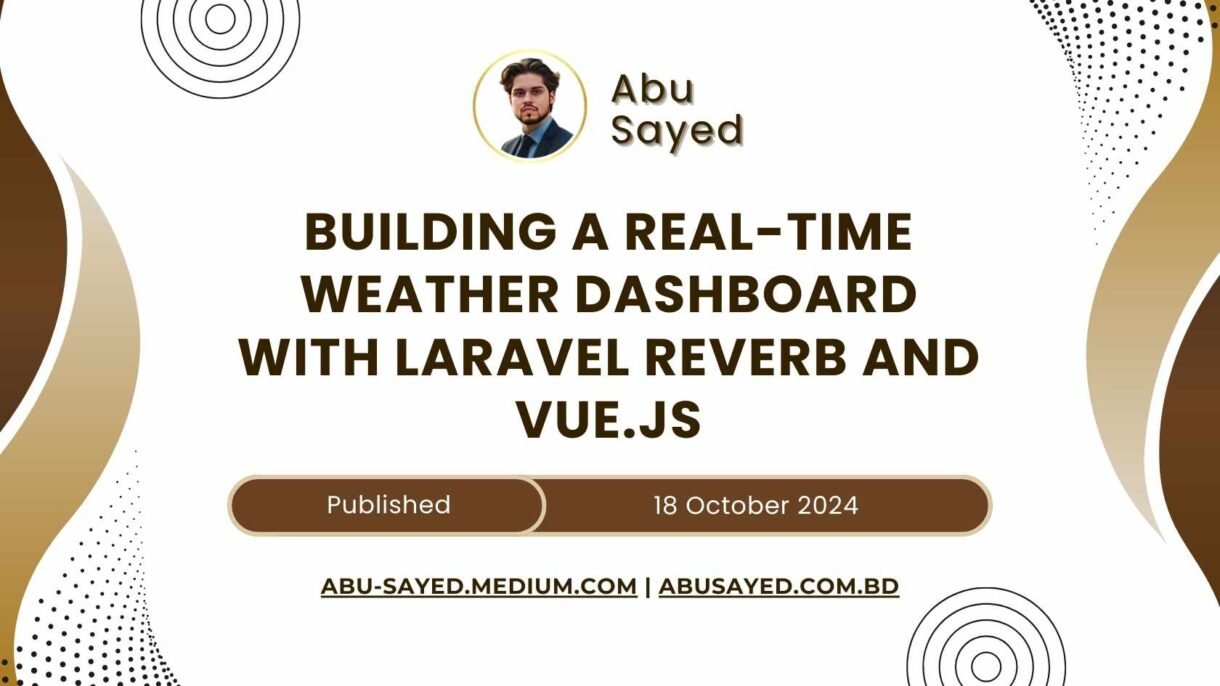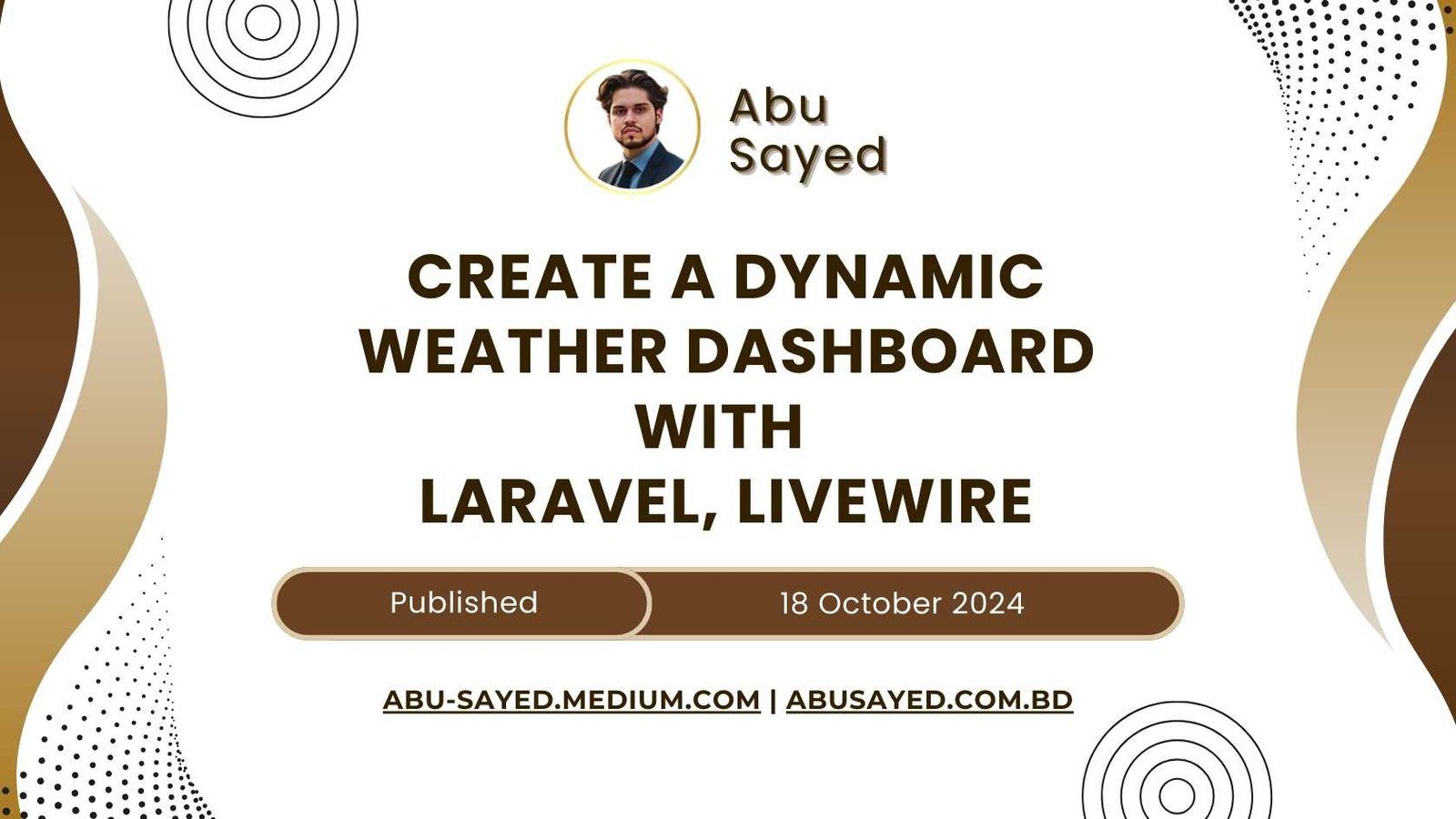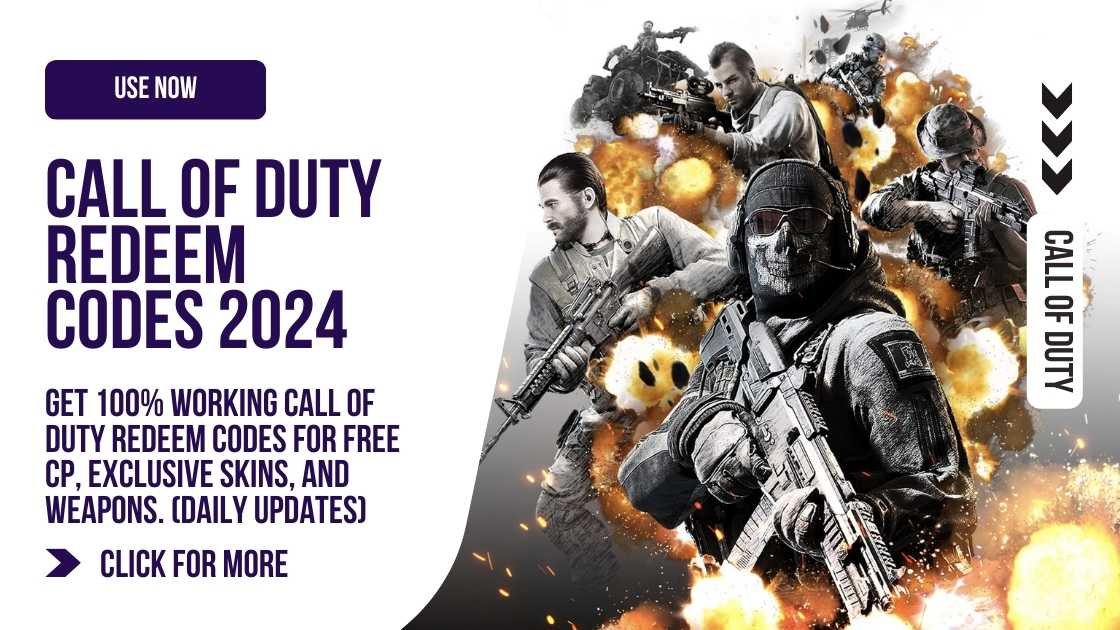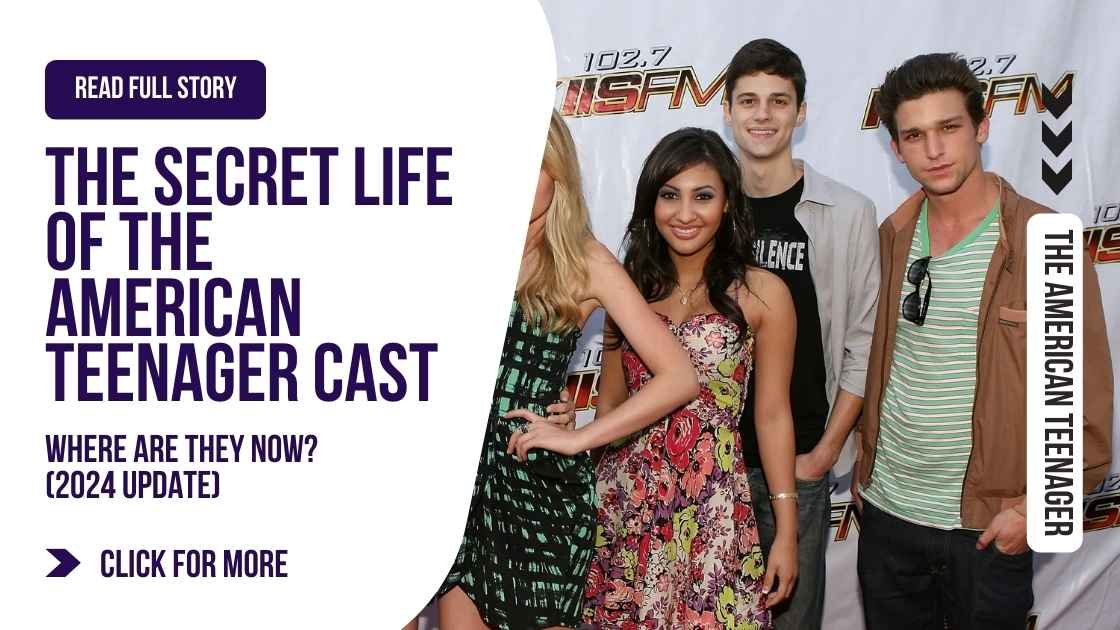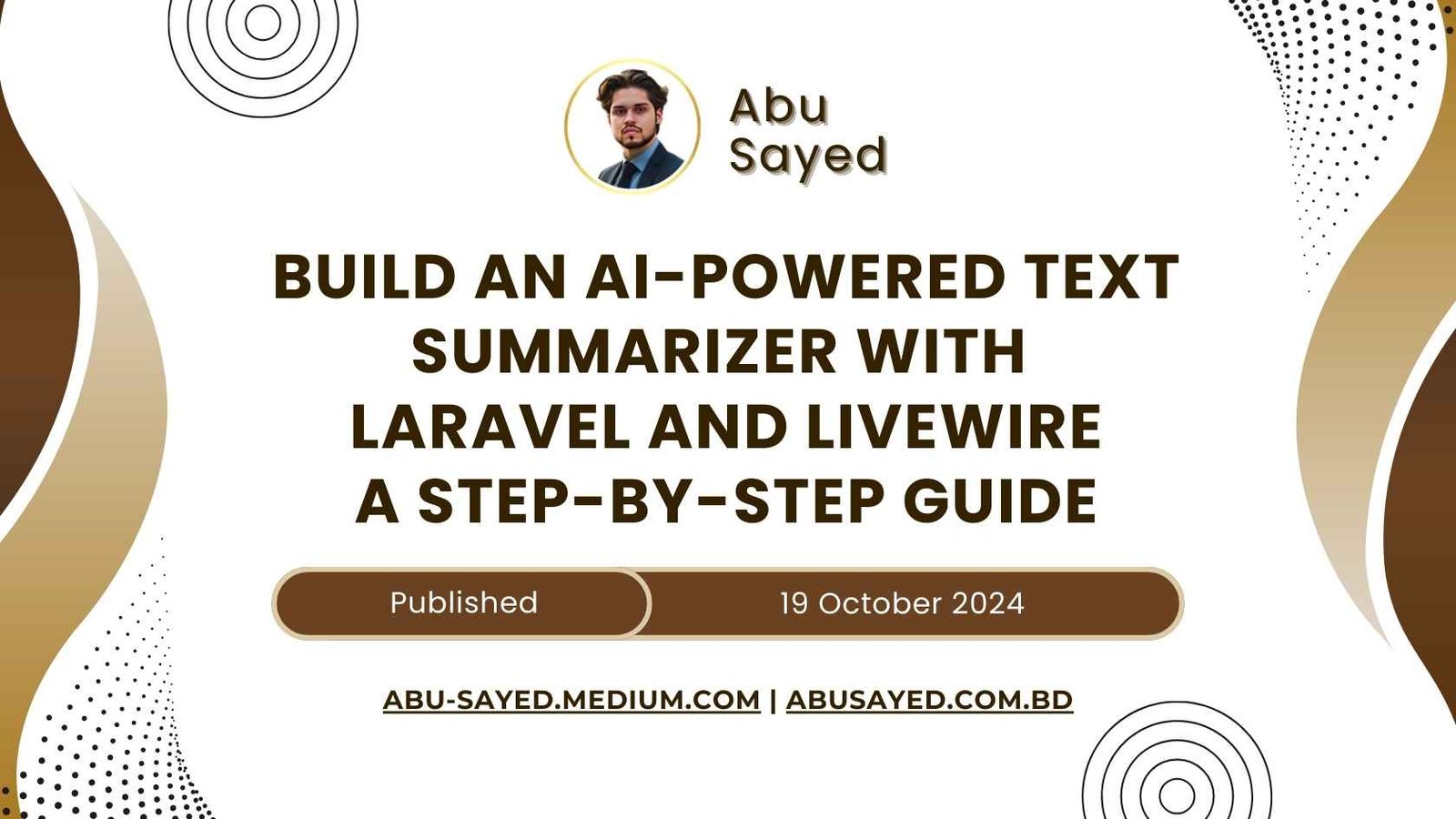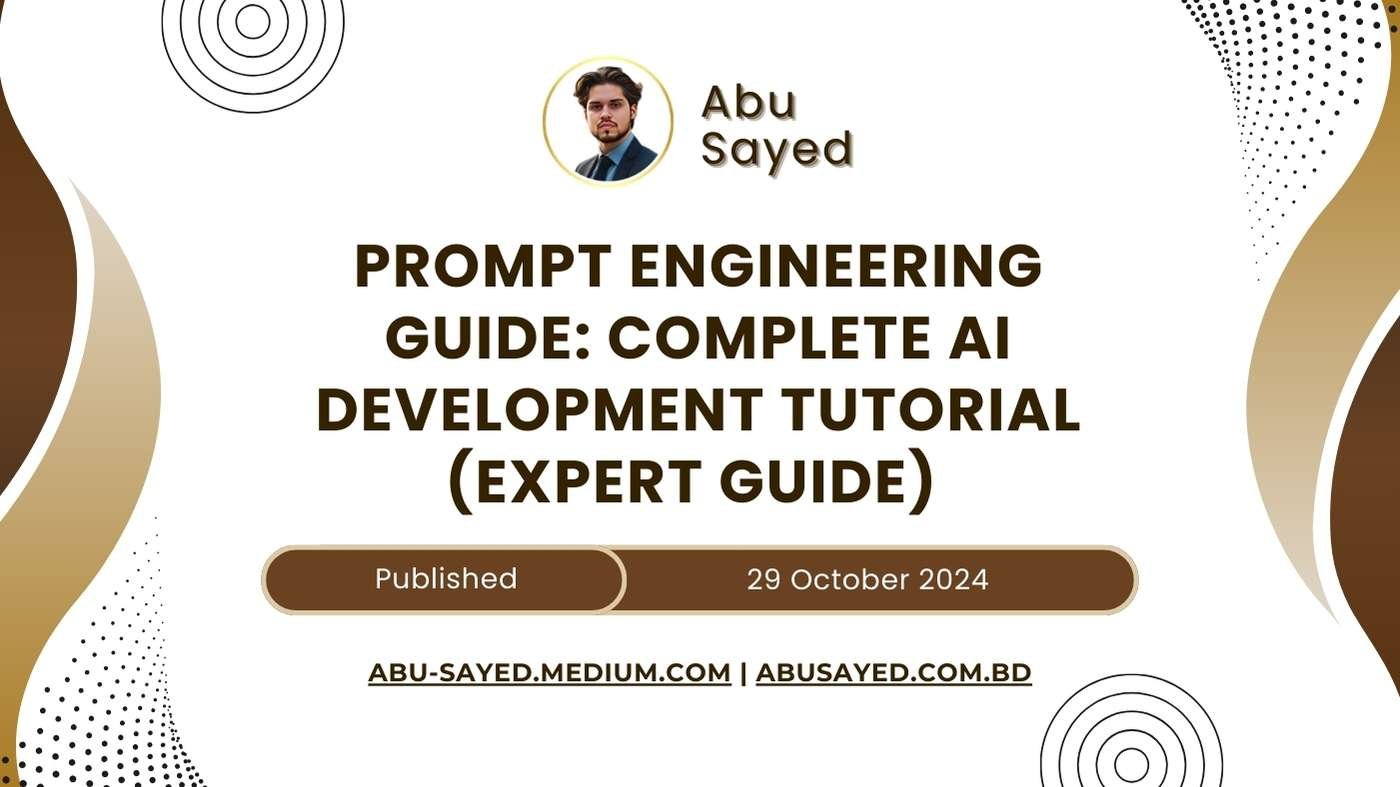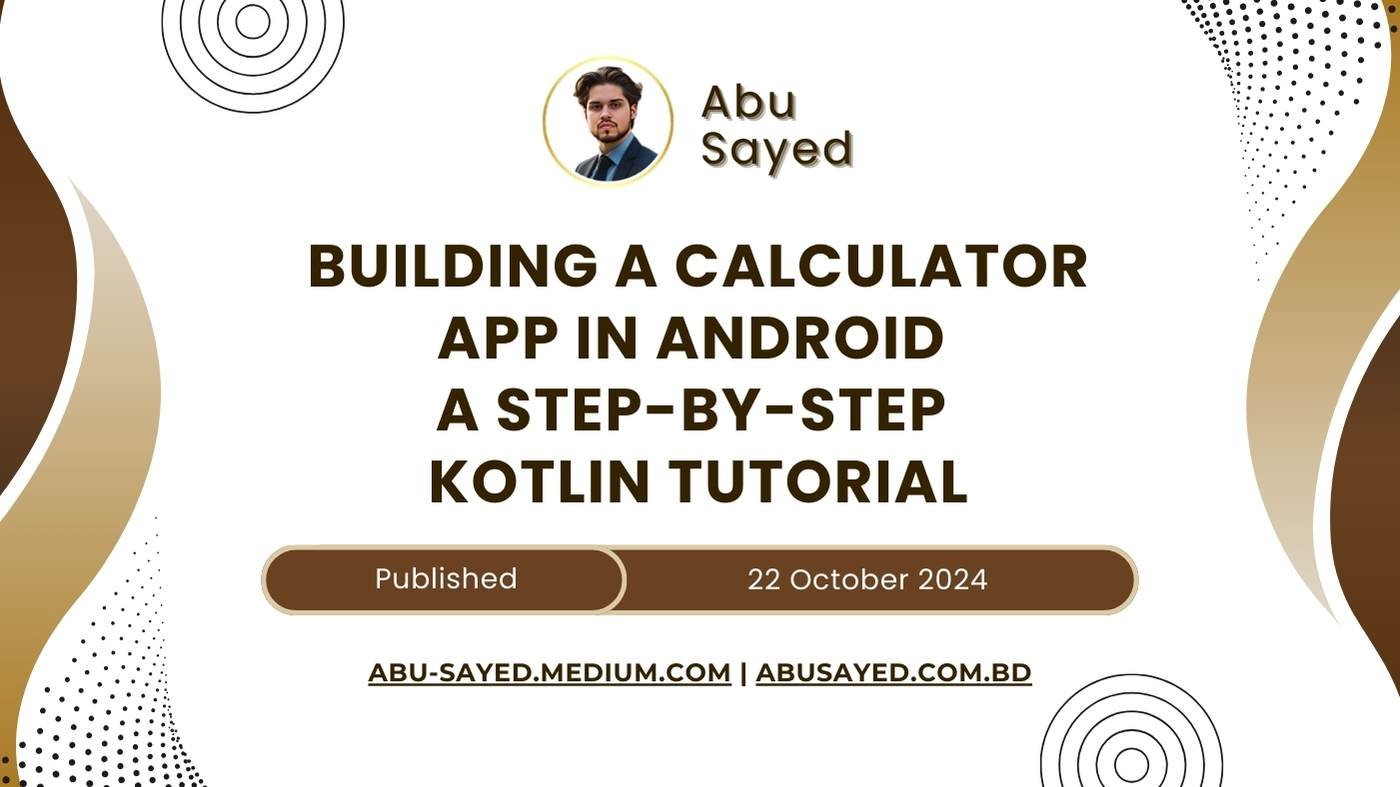In today’s fast-paced digital world, real-time data is crucial for providing users with up-to-date information. In this tutorial, we’ll create a dynamic weather dashboard using Laravel Reverb and Vue.js, showcasing how to implement real-time updates in a practical application.
What We’ll Build
We’ll create a weather dashboard that displays current weather conditions and forecasts for multiple cities. The dashboard will update in real-time as new data becomes available, providing users with the latest weather information without requiring page refreshes.
Prerequisites
- Basic knowledge of Laravel and Vue.js
- Familiarity with API integrations
- Laravel 11.x installed on your system
- Composer and Node.js installed
Step 1: Setting Up the Laravel Project
First, let’s create a new Laravel project:
composer create-project laravel/laravel weather-dashboard
cd weather-dashboard
Step 2: Installing and Configuring Laravel Reverb
Install Laravel Reverb by running:
php artisan install:broadcasting
Update your .env file with the following configurations:
BROADCAST_DRIVER=reverb
REVERB_APP_ID=weather-dashboard
REVERB_APP_KEY=your-app-key
REVERB_APP_SECRET=your-app-secret
Step 3: Setting Up the Database
For this project, we’ll use SQLite for simplicity. Update your .env file:
DB_CONNECTION=sqlite
DB_DATABASE=/absolute/path/to/database.sqlite
Create the SQLite database:
touch database/database.sqlite
Step 4: Creating the Weather Model and Migration
Generate the Weather model and migration:
php artisan make:model Weather --migration
Update the migration file in database/migrations:
public function up()
{
Schema::create('weather', function (Blueprint $table) {
$table->id();
$table->string('city');
$table->float('temperature');
$table->string('condition');
$table->float('humidity');
$table->float('wind_speed');
$table->timestamps();
});
}
Run the migration:
php artisan migrate
Step 5: Creating the WeatherUpdated Event
Generate a new event:
php artisan make:event WeatherUpdated
Update the app/Events/WeatherUpdated.php file:
<?php
namespace AppEvents;
use AppModelsWeather;
use IlluminateBroadcastingChannel;
use IlluminateBroadcastingInteractsWithSockets;
use IlluminateContractsBroadcastingShouldBroadcastNow;
use IlluminateFoundationEventsDispatchable;
use IlluminateQueueSerializesModels;
class WeatherUpdated implements ShouldBroadcastNow
{
use Dispatchable, InteractsWithSockets, SerializesModels;
public $weather;
public function __construct(Weather $weather)
{
$this->weather = $weather;
}
public function broadcastOn()
{
return new Channel('weather-updates');
}
}
Step 6: Creating the WeatherController
Generate a new controller:
php artisan make:controller WeatherController
Update the app/Http/Controllers/WeatherController.php file:
<?php
namespace AppHttpControllers;
use AppModelsWeather;
use AppEventsWeatherUpdated;
use IlluminateHttpRequest;
use IlluminateSupportFacadesHttp;
class WeatherController extends Controller
{
public function index()
{
return Weather::all();
}
public function update()
{
$cities = ['London', 'New York', 'Tokyo', 'Sydney', 'Paris'];
foreach ($cities as $city) {
$response = Http::get("https://api.openweathermap.org/data/2.5/weather", [
'q' => $city,
'appid' => env('OPENWEATHERMAP_API_KEY'),
'units' => 'metric'
]);
if ($response->successful()) {
$data = $response->json();
$weather = Weather::updateOrCreate(
['city' => $city],
[
'temperature' => $data['main']['temp'],
'condition' => $data['weather'][0]['main'],
'humidity' => $data['main']['humidity'],
'wind_speed' => $data['wind']['speed']
]
);
event(new WeatherUpdated($weather));
}
}
return response()->json(['message' => 'Weather data updated successfully']);
}
}
Step 7: Setting Up Routes
Update your routes/web.php file:
use AppHttpControllersWeatherController;
Route::get('/', function () {
return view('dashboard');
});
Route::get('/api/weather', [WeatherController::class, 'index']);
Route::post('/api/weather/update', [WeatherController::class, 'update']);
Step 8: Creating the Vue Component
Create a new file resources/js/components/WeatherDashboard.vue:
<template>
<div class="weather-dashboard">
<h1>Real-Time Weather Dashboard</h1>
<div class="city-grid">
<div v-for="city in cities" :key="city.id" class="city-card">
<h2>{{ city.city }}</h2>
<p>Temperature: {{ city.temperature }}°C</p>
<p>Condition: {{ city.condition }}</p>
<p>Humidity: {{ city.humidity }}%</p>
<p>Wind Speed: {{ city.wind_speed }} m/s</p>
</div>
</div>
</div>
</template>
<script>
import axios from 'axios';
export default {
data() {
return {
cities: []
}
},
mounted() {
this.fetchWeatherData();
this.listenForUpdates();
},
methods: {
fetchWeatherData() {
axios.get('/api/weather')
.then(response => {
this.cities = response.data;
});
},
listenForUpdates() {
Echo.channel('weather-updates')
.listen('WeatherUpdated', (event) => {
const index = this.cities.findIndex(city => city.id === event.weather.id);
if (index !== -1) {
this.cities[index] = event.weather;
} else {
this.cities.push(event.weather);
}
});
}
}
}
</script>
<style scoped>
.weather-dashboard {
max-width: 1200px;
margin: 0 auto;
padding: 20px;
}
.city-grid {
display: grid;
grid-template-columns: repeat(auto-fit, minmax(250px, 1fr));
gap: 20px;
}
.city-card {
background-color: #f0f0f0;
border-radius: 8px;
padding: 20px;
box-shadow: 0 2px 4px rgba(0, 0, 0, 0.1);
}
</style>
Step 9: Setting Up the Blade View
Create a new file resources/views/dashboard.blade.php:
<!DOCTYPE html>
<html lang="{{ str_replace('_', '-', app()->getLocale()) }}">
<head>
<meta charset="utf-8">
<meta name="viewport" content="width=device-width, initial-scale=1">
<title>Weather Dashboard</title>
@vite(['resources/css/app.css', 'resources/js/app.js'])
</head>
<body>
<div id="app">
<weather-dashboard></weather-dashboard>
</div>
</body>
</html>
Step 10: Updating app.js
Update your resources/js/app.js file:
import './bootstrap';
import { createApp } from 'vue';
import WeatherDashboard from './components/WeatherDashboard.vue';
const app = createApp({});
app.component('weather-dashboard', WeatherDashboard);
app.mount('#app');
Step 11: Running the Application
Start your Laravel application:
php artisan serve
In a separate terminal, start Reverb:
php artisan reverb:start
And in another terminal, compile your assets:
npm run dev
Visit http://localhost:8000 to see your real-time weather dashboard in action!
How It Works
- The
WeatherControllerfetches data from the OpenWeatherMap API and stores it in the database. - When weather data is updated, it broadcasts a
WeatherUpdatedevent. - The Vue.js component listens for these events and updates the UI in real-time.
Conclusion
By leveraging Laravel Reverb and Vue.js, we’ve created a dynamic weather dashboard that updates in real-time. This approach can be applied to various applications requiring live data updates, providing a seamless and engaging user experience.
FAQ
Vue.js complements Laravel well for real-time applications because of its reactive data binding and component-based architecture. It allows for efficient updates to the UI when new data is received through WebSockets, creating a smooth, dynamic user experience.
Yes, the concept demonstrated in this weather dashboard can be applied to various types of real-time data applications. Examples include live stock tickers, sports score updates, social media feeds, or any scenario where data needs to be updated in real-time without page refreshes.
- Total
- 37Email
- 37Facebook
- 37Twitter
- 37Pinterest
- 37LinkedIn
- 37Like
- 37Digg
- 37Del
- 37Tumblr
- 37VKontakte
- 37Reddit
- 37Buffer
- 37Love This
- 37Weibo
- 37Pocket
- 37Xing
- 37Odnoklassniki
- 37WhatsApp
- 37Meneame
- 37Blogger
- 37Amazon
- 37Yahoo Mail
- 37Gmail
- 37AOL
- 37Newsvine
- 37HackerNews
- 37Evernote
- 37MySpace
- 37Mail.ru
- 37Viadeo
- 37Line
- 37Flipboard
- 37Comments
- 37Yummly
- 37SMS
- 37Viber
- 37Telegram
- 0Subscribe
- 0Skype
- 0Facebook Messenger
- 0Kakao
- 0LiveJournal
- 0Yammer
- 0Edgar
- 0Fintel
- 0Mix
- 0Instapaper
- 0Print
- Share
- 0Copy Link